Add SharePlay to your app
Description: Discover how your app can take advantage of SharePlay to turn any activity into a shareable experience with friends! We’ll share the latest updates to SharePlay, explore the benefits of creating shared activities, dive into some exciting use cases, and take you through best practices to create engaging and fun moments of connection in your app.
SharePlay is all about any activity done with others.
New to SharePlay
Groups are often already together when they use SharePlay, and the activities will often change over the duration of the group. SharePlay enables your app to take advantage of the group that's already present.
- New: SharePlay over AirDrop
- AirDrop joins FaceTime & iMessage as existing group contexts you can use in SharePlay
- tvOS 17 brings FaceTime to tvOS - and SharePlay works there too
When defining your Group Activity type, you'll need to provide metadata so the system can best represent your activity:
var metadata: GroupActivityMetadata {
var metadata = GroupActivityMetadata()
metadata.title = "Order Tacos Together"
metadata.type = .generic
return metadata
}
In this piece of metadata, the type is set to .generic - and this tells the system (for example) what type of icon to use. In new OS versions, there are 6 additional types you can use.
Related WWDC videos:
Add SharePlay to your app
Adopting SharePlay brings a group directly into your app. Activities can be ephemeral, and switching between experiences is seamless.
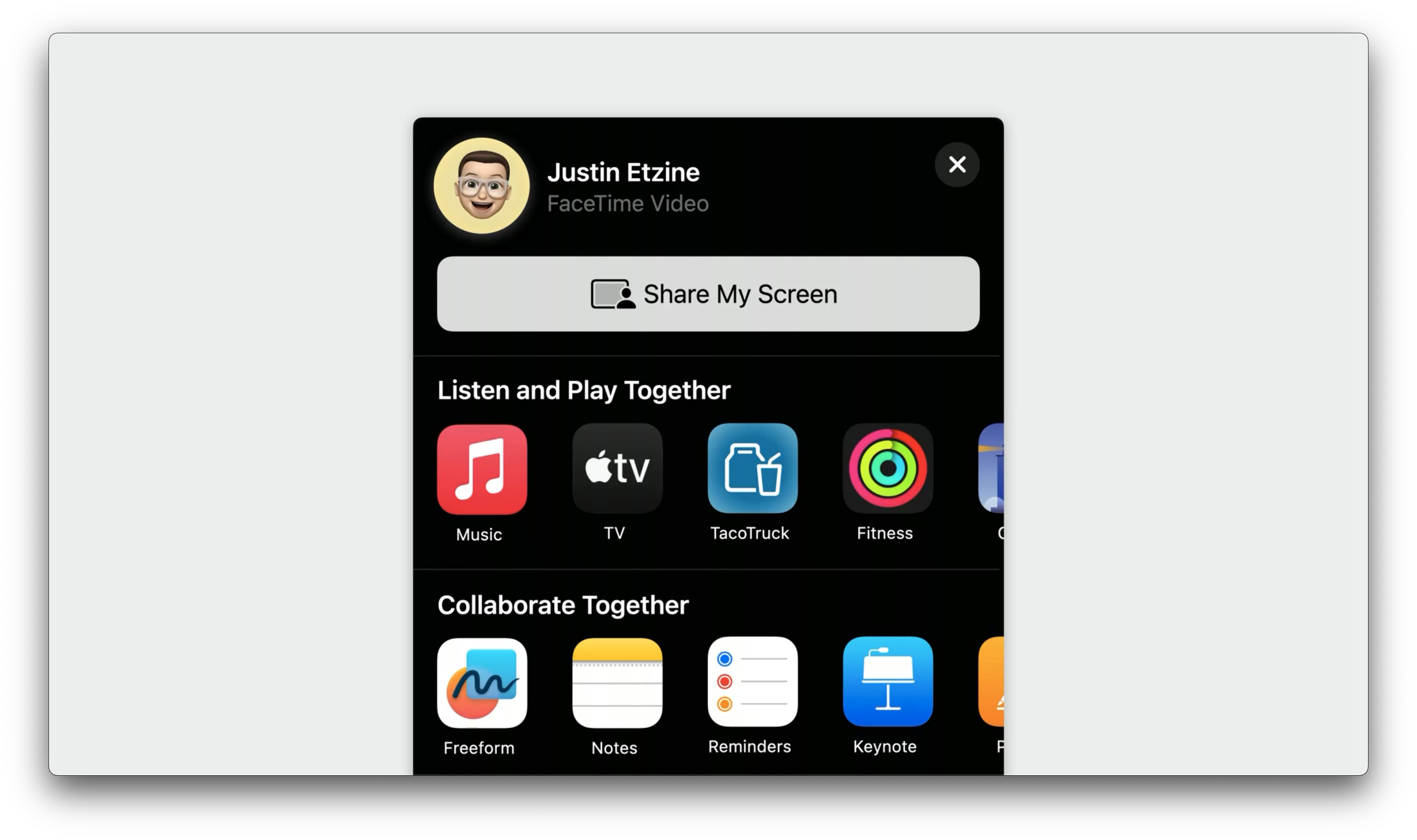
- New: in iOS 17, tapping Share in an active FaceTime call presents a new share sheet showing apps that support SharePlay
- Adopting Group Activities gives your app all the necessary UI elements for managing a group:
- People picker
- Notifications
- State changes
- You also get the fully encrypted, low-latency data channel for syncing your group's activity
Adopting SharePlay
First, import the GroupActivities framework and create an activity that follows the GroupActivity protocol:
import GroupActivities
struct OrderTogether: GroupActivity {
// Define a unique activity identifier for system to reference
static let activityIdentifier = "com.example.apple-samplecode.TacoTruck.OrderTogether"
// App-specific data so your app can launch the activity on others' devices
let orderUUID: UUID
let truckName: String
var metadata: GroupActivityMetadata {
var metadata = GroupActivityMetadata ()
metadata.title = "Order Tacos Together"
metadata.subtitle = truckName
metadata.previewImage = UIImage (named: "ActivityImage" )?.cgImage
metadata.type = .shopTogether
return metadata
}
}
The metadata is also used to provide joining options:
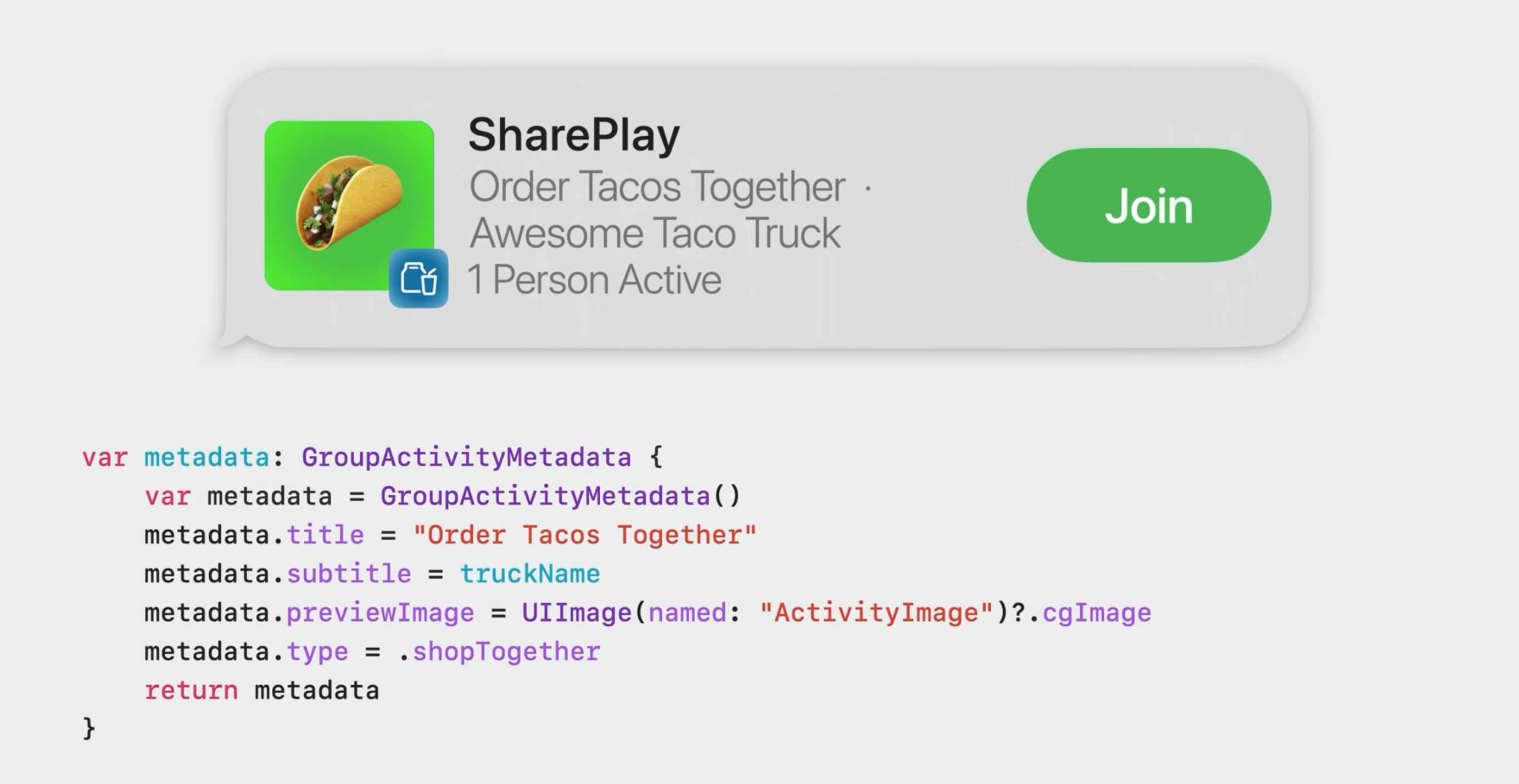
For more details on integrating SharePlay, see the SharePlay documentation
For more detail on using SharePlay to adapt to your use case: Build Custom Experiences with Group Activities - WWDC21
Best practices
- Be specific to your use case
- Think about how you would share this experience with friends - without any devices
- Take notes of the parts of these experiences that make you feel connected to the people you're sharing them with
- Add elements to your apps design that might help preserves that feeling of togetherness
- For more details: Make a Great SharePlay Experience - WWDC22
- Design for all platforms your app supports
- iOS, iPadOS, macOS, tvOS are all supported
- Consider SharePlay for experiences far and near
- Add an in-app SharePlay button
- Don't forget to adopt NSItemProvider
- This will allow users to start a SharePlay sessions from the share sheet or via AirDrop
- Define descriptive, contextual metadata, and state changes
- Test your experience
- You'll need 2 or more devices to test effectively
Wrap Up
Every app has an opportunity for SharePlay:
- Gives you access to existing groups via FaceTime, Messages, and now even AirDrop
- Provides a performant and private data channel for syncing your app's data
- Takes care of group management UI like people pickers, notifications, and state management
 GitHub
GitHub