Meet WidgetKit
Description: Meet WidgetKit: the best way to bring your app’s most useful information directly to the home screen. We'll show you what makes a great widget and take a look at WidgetKit's features and functionality. Learn how to get started creating a widget, and find out how WidgetKit leverages the power of SwiftUI to provide a stateless experience. Discover how to harness your existing proactive technologies to make sure your widget surfaces relevant material. And create a Timeline that ensures your content is always fresh. For more on creating widgets, check out "Build SwiftUI views for widgets" and "The widgets code-along."
Where we can find the new widgets
- iPhone and iPad Home screens
- iPhone and iPad Today view
- macOS Notification Center
What Makes A Great Widget
- Glanceable: great widgets display the right amount of content
- Relevant: great widgets display relevant content at the right place and time, this is very important for Smart Stack, too
- Personalized: great widgets allow configurations and support as many sizes as possible, widget configurations are done via intents
- Widget are not mini apps: think of the as your app content projection onto the homescreen
How WidgetKit Works
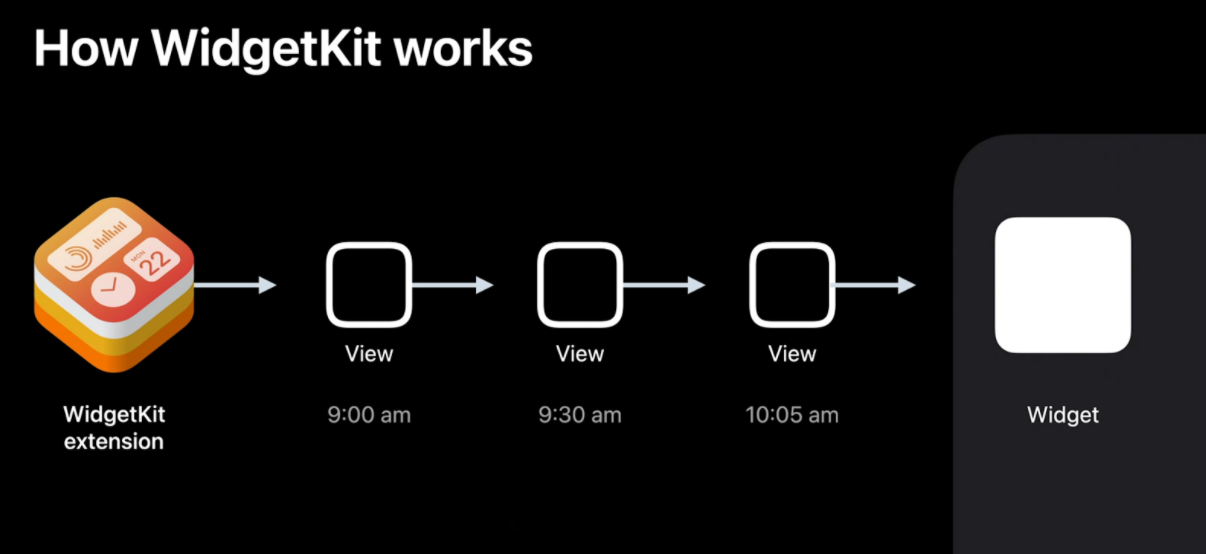
- All widgets are built in SwiftUI
WidgetKitextensions are background extensions that return a series of view hierarchies (a.k.a. views) in a timeline.- Our widget extension donates this timeline (with our views) to the Home screen which will present them at the correct time according to the timeline.
- This way there's no app launch, load etc: the widgets are immediately glanceable
- Timelines can be refreshed from main app or via scheduled update from the extensions
Defining a Widget
Main concepts:
- Kind (a custom
String): identifies the different widgets that we provide (for example we can have adetailwidget display only one object, and alistwidget displaying multiple objects)
- Configuration: Either
StaticConfiguration(no user configuration) orIntentConfiguration(allows user customization)
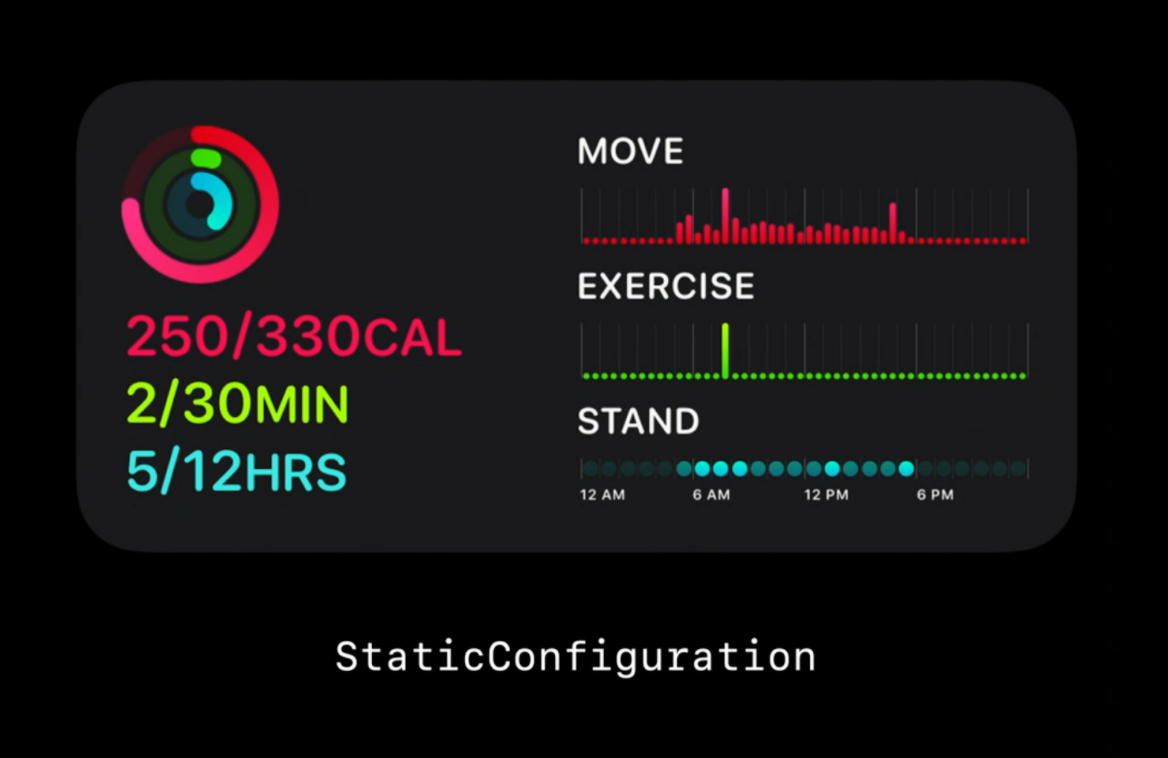 | 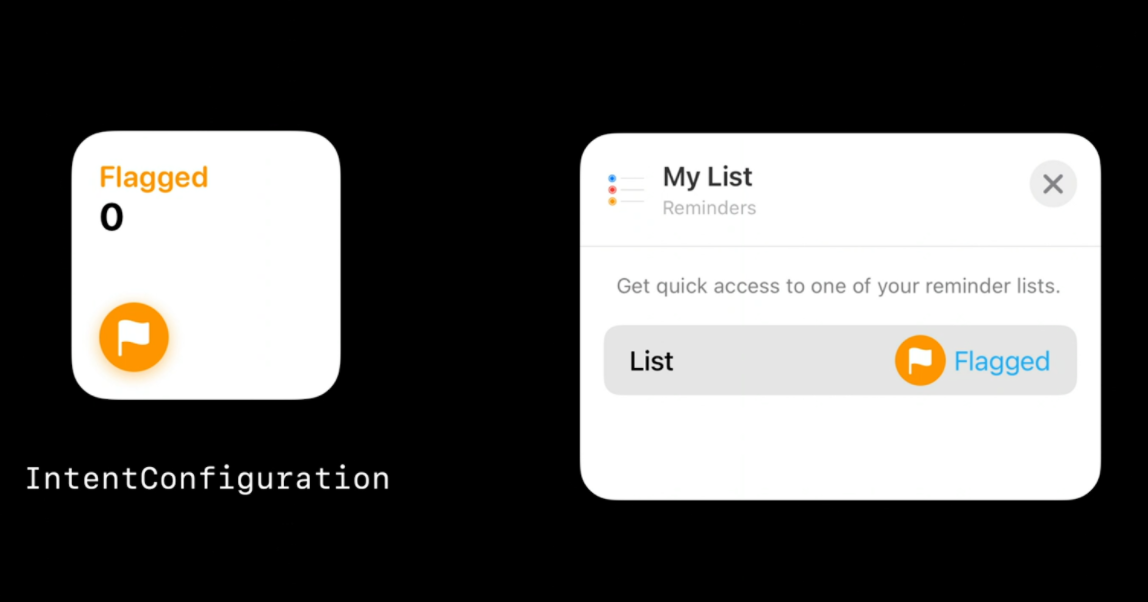 |
WidgetFamily: a.k.a. the templates/sizes a widget support: it can be any combination of small, medium, or large
- Placeholder: A temporary view WidgetKit uses to render the widget for the first time, generic representation of the widget (without any user data)
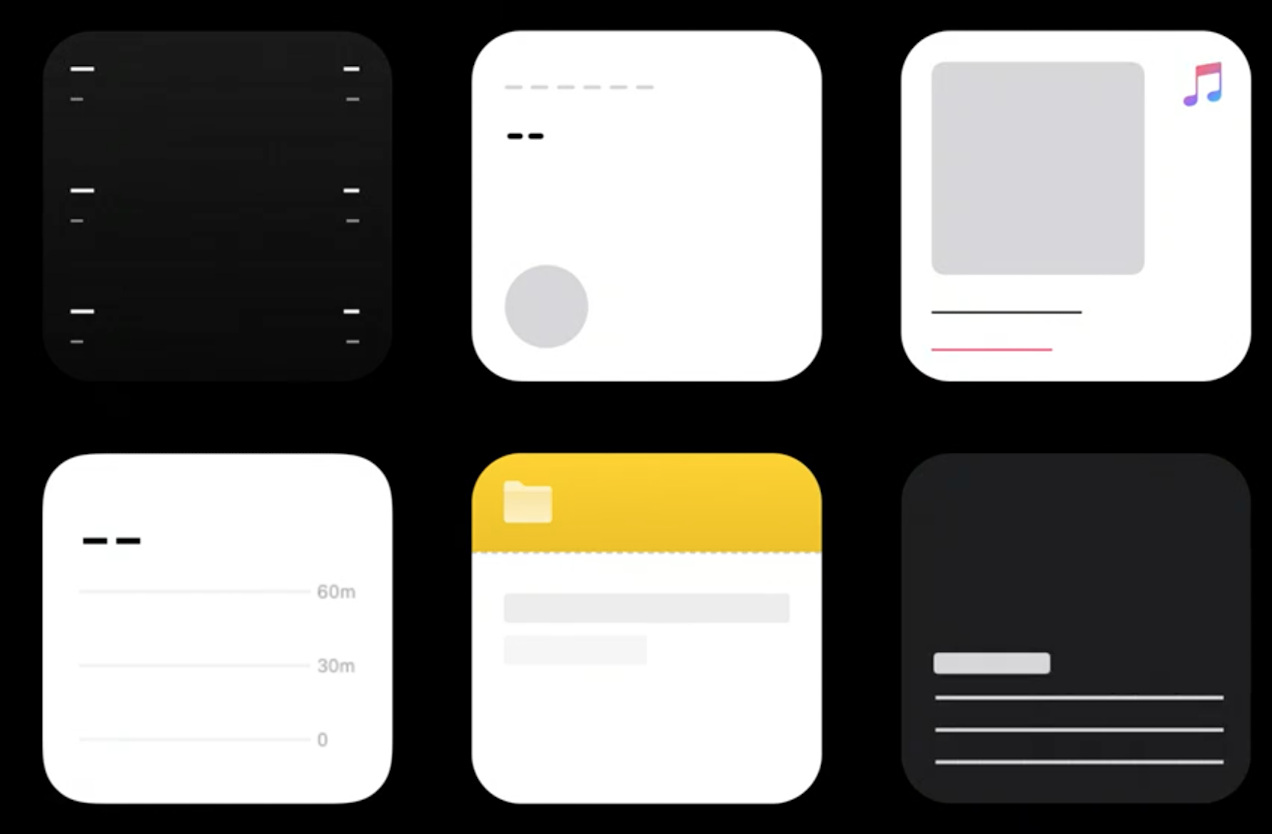
Creating a Glanceable Experience
- Stateless UI
- No scrolling
- No videos or animated images
- Easy tap interactions with deep link into our app
Views, Timelines, and Reloads
Three types of UI we should provide:
- Placeholder
- Snapshot: when is where the system needs to quickly display a single entry, our extension should return it as quickly as possible
- Timelines: basically multiple snapshots combined with a date that tells the system at what time that view should be shown
Reloads
- Reloads happen when the system wake up the widget to ask for a new timeline for each widget displayed on the device.
- Reloads make sure that our widget content is always up-to-date for our user
TimelineProvider Definition
public protocol TimelineProvider {
associatedType Entry: TimelineEntry
typealias Context = TimelineProviderContext
func snapshot(with context: Self.Context,
completion: @escaping (Self.Entry) -> ())
func timeline(with context: Self.Context,
completion: @escaping (Timeline<Self.Entry>) -> ())
}
TimelineEntry: mainly a date.Context: environment information for which the system is asking us for entries.- snapshot function: the system is asking us for a single entry (to be returned as soon as possible)
- Timeline function: the system is asking us for series of entries and attached reload policy (a.k.a. when we want the system to ask for a new timeline)
Timeline Reload policy
When our extension TimelineProvider is asked to provide a Timeline, we also need to define our reload policy:
atEnd: tellsWidgetKitto request a new timeline only after the date of the last entry has passedafter(date: Date): tellsWidgetKitto request a new timeline only after a specified dateNever: tellsWidgetKitto never request a new timeline, the app will letWidgetKitknow when a new timeline is available
Reloading via app
- We can ask the system to reload a specific widget or all widget kinds.
- We can use
URLSessionto kick off a task and use batch request as well background session to reload our widgets.
Personalization and Intelligence Aspects
- Driven by two major contexts:
- Intents: used as a mechanism to allow users to configure our widget
- Relevance: which allows us to inform the intelligence in the widget stack.
- Intents are powered by the Intents framework, the same used with Siri and Shortcuts
- The widget relevance is particularly useful when the user has multiple widgets into a smart stack: the stack will be sorted based on each entry
TimelineEntryRelevance, duration, and more
 Twitter
Twitter
 GitHub
GitHub
 michaelabadi.com
michaelabadi.com